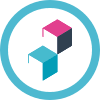Looking for help?
Common queries
Send us feedback
We'd love to hear your thoughts on features, usability, or what you love about Ideagen Luminate.
User Lock Out
Hello,
We have a user that attempted to log in and exceeded the 5-time limit and received the error that she had exceeded the limit of attempts, and the account is now locked out, please contact your system administrator to reset your account. When we log in to Administration, Personnel there is no one listed locked out in our system and no box at the bottom with anyone's name or a check box to unlock. I have also attempted to go into her profile and manually type in a new password in both the Enter Password box and Confirm Password box and nothing is selected under Use Default or Enter, I then save the settings and she still cannot log in. Not quite sure why it is not working. Any ideas?
Best answer by Michael Yip
Hey
In order to reset the password for the user using a manually entered password, you will need to select the Enter checkbox before entering the password twice and saving changes. This should then allow the user to log in using the new password and bypass the user lockout.
Should you continue to experience issues with this, I would suggest raising a ticket with our Support team so that one of our colleagues investigate further by contacting support.qualtrax@ideagen.com
Enter your E-mail address. We'll send you an e-mail with instructions to reset your password.